Qerdos je novolansirani snažan alat za kreiranje, testiranje i upravljanje promotivnim kampanjama na različitim platformama. Ideja je da se olakša rad marketinškim timovima, menadžerima e trgovine i maloprodaje automatizacijom i optimizacijom njihovih ponuda i promotivnih procesa.
Zašto je važan Promotivni Mehanizam
Važnost promotivnog mehanizma poput Qerdos-a leži u njegovoj sposobnosti da pomogne poslovanjima da lansiraju prilagođene popuste sa preciznošću. Ta preciznost se pretvara u povećane stope konverzije, jer omogućava ciljanje pravog kupca sa pravom ponudom. Možda najvažnija stvar koju treba istaći jeste da automatizacija štedi mnogo vremena, a mogućnosti testiranja značajno >smanjuju ručne greške.
Početak rada sa Qerdos Promotivnim Mehanizmom
Pratite naš video tutorijal korak-po-korak ili sledite uputstvo u nastavku.
Napomena: Pre kreiranja promocije, uverite se da je vaš POS ili eCommerce sistem uspešno integrisan sa Qerdos om.
Korak-po-korak: Postavljanje promocije u Qerdos-u
Objasnićemo četiri jednostavna koraka, od prijave do aktivacije promocije.
Korak 1: Prijava na nalog
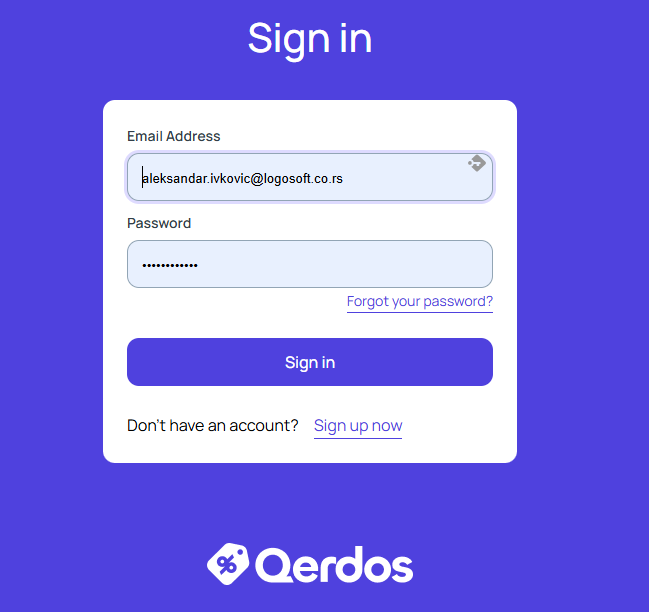
- Unesite e mail adresu i lozinku
- Izaberite organizaciju sa kontrolne table
Sada ste pristupili centralnoj radnoj površini za upravljanje promocijama.
Korak 2: Kreiranje nove promocije
- Idite na stranicu „Promocije“
- Kliknite na Nova Promocija
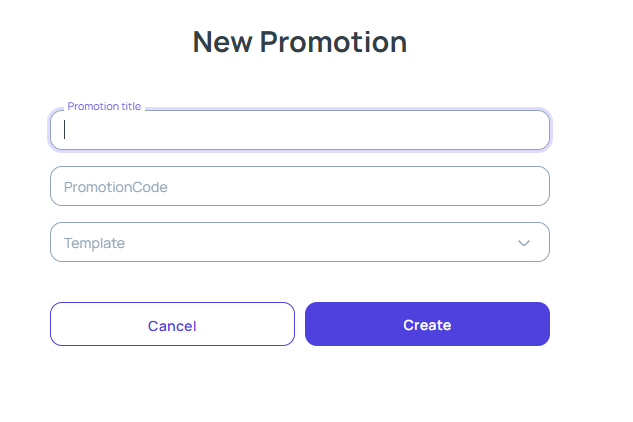
Popunite sledeća polja:
- Naslov promocije
- Šifra promocije
(opciono) Odaberite željeni šablon promocije, na primer:
- Crni Petak
- Vikend Akcija
- Popust po gradu
- Sezonsko sniženje
- Popust za studente
- Kupi 4 Uzmi besplatno 1
Napomena: Možete imati potpuno drugačiji skup šablona prilagođen vašim specifičnim potrebama. Ovo nisu unapred definisani šabloni u Qerdos-u; stoga je ova lista namenjena da ilustruje mogućnosti, a ne da predloži podrazumevane opcije.

Nakon što unesete naziv i kod promocije, pređite na sledeći korak.
Korak 3: Konfigurisanje uslova i benefita promocije
Ovde se definišu pravila za uslove aktivacije i nagrade (benefit). Postoje četiri glavne kategorije za koje se mogu definisati pravila:
Uslovi

Kupac
– Identifikator – Jedinstvena referenca kupca (npr. broj ID-a).
– Tip identifikatora – Vrsta korišćenog ID-a (npr. kartica, imejl).
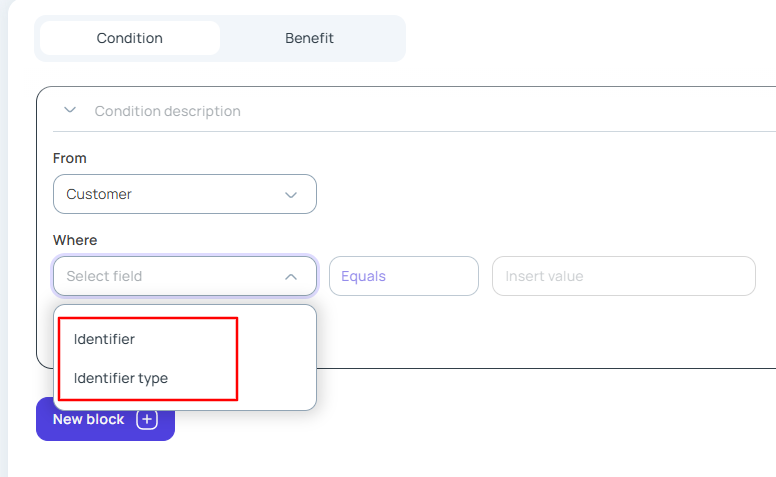
Napomena: Odeljak Kupac sadrži ove unapred definisane atribute, međutim, korisnici imaju fleksibilnost da dodaju onoliko prilagođenih atributa koliko je potrebno kako bi prilagodili promocije svojoj specifičnoj poslovnoj logici.
- Prodavnica
– Šifra – Interni kod prodavnice.
– Naziv – Naziv prodavnice.
– Lokacija – Geografska lokacija prodavnice.

Napomena: Kod i Naziv su unapred definisani atributi u kategoriji Prodavnica, dok je Lokacija primer prilagođenog atributa.
- Artikal
– Šifra – Šifra proizvoda
– Naziv – Naziv proizvoda.
– Količina – Broj jedinica u korpi.
– Jedinična cena – Cena po jedinici.
– Preporučena jedinična cena – Predložena maloprodajna cena.
– Vrednost stavke – Ukupna cena za tu liniju (količina × jedinična cena).
– Grupa proizvoda – Grupa/kategorija kojoj proizvod pripada.

Napomena: Grupa proizvoda je prilagođeni atribut. Sva ostala polja navedena gore su unapred definisana u kategoriji Artikal.
- Račun
– Ukupna vrednost – Ukupna vrednost računa
– Ukupna količina – Ukupan broj artikala na računu.
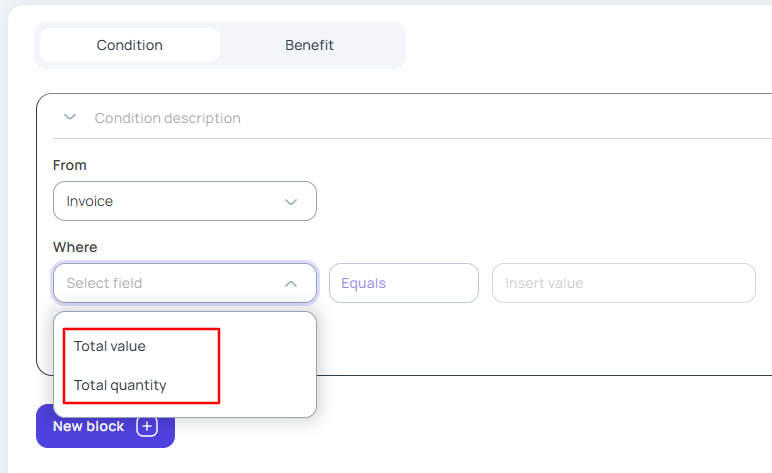
Napomena: I Ukupna vrednost i Ukupna količina su unapred definisani atributi u kategoriji Račun.
Definišite pravila koja moraju biti ispunjena (na osnovu podataka o kupcu, prodavnici, artiklu ili fakturi) da bi se promocija pokrenula.
Benefit

- Artikal
– Kod – Koristi se za identifikaciju proizvoda koji ispunjavaju uslove za pogodnost.
– Naziv – Koristi se za uparivanje naziva proizvoda za ciljanje pogodnosti.
– Količina – Koristi se za filtriranje artikala na osnovu njihove količine u korpi.
– Jedinična cena – Cena po jedinici koja se koristi kao uslov za primenu pogodnosti.
– Preporučena jedinična cena – Koristi se za izbor artikala prema njihovoj predloženoj maloprodajnoj ceni.
– Vrednost stavke – Ukupno (jedinična cena × količina), koristi se za filtriranje artikala.
– Grupa proizvoda – Ciljana grupa koja prima pogodnost.
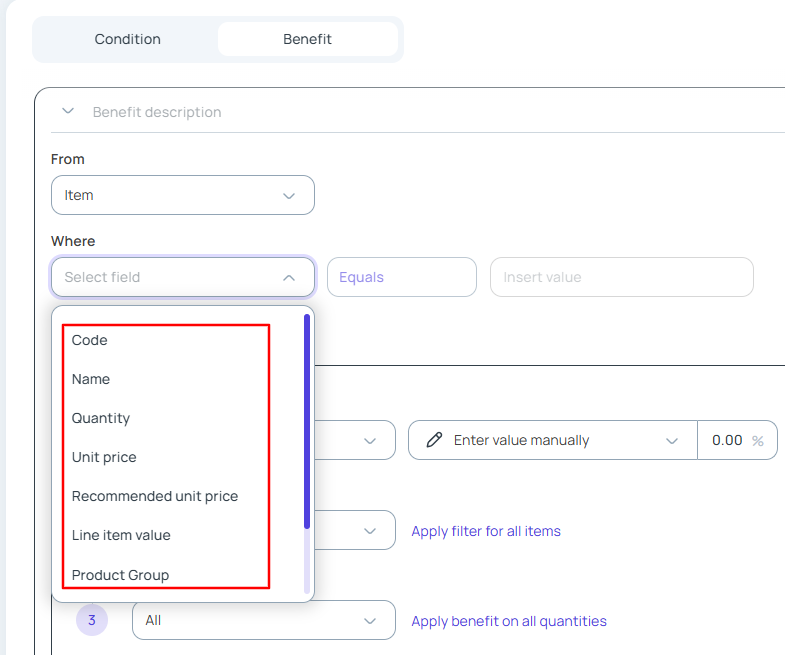
Napomena: Atributi navedeni gore se ne menjaju u odeljku Pogodnosti. Umesto toga, oni služe kao filteri za određivanje koje stavke ispunjavaju uslove za dobijanje konfigurisane pogodnosti, na osnovu ispunjenih uslova.
Račun
– Ukupna vrednost – Proverava da li ukupan iznos fakture ispunjava uslov za primenu pogodnosti.
– Ukupna količina – Proverava da li ukupan broj artikala na fakturi kvalifikuje transakciju za pogodnost.
Navedite koje se nagrade ili popusti primenjuju kada su uslovi ispunjeni, ciljajući ili određene stavke ili celu fakturu.
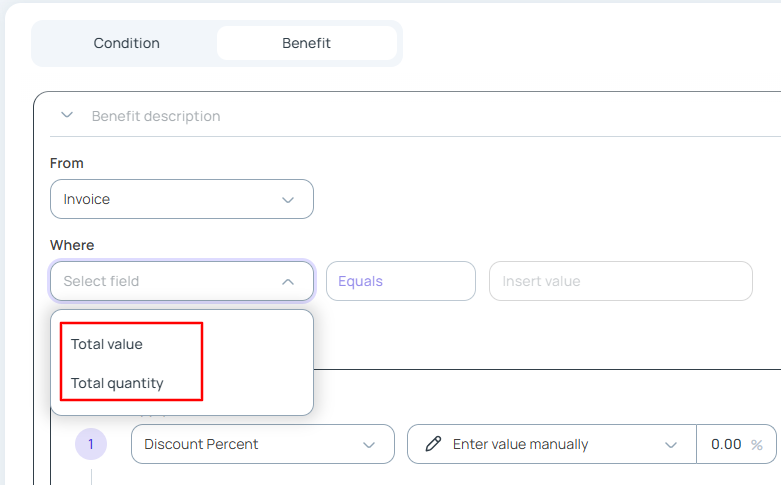
Postavke promocije
- Artikal
– Popust
– Nova cena
– Fiksni iznos popusta

Napomena: Ovo su tri vrste pogodnosti koje se mogu dodeliti stavkama nakon što ispune uslove filtriranja navedene u odeljku Benefit.
- Račun
– Popust
– Fiksni iznos popusta
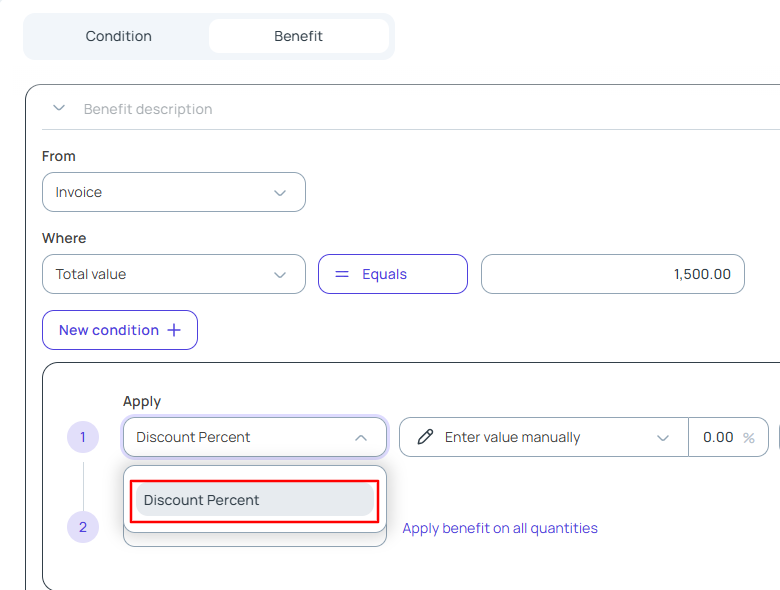
Izaberite kako se popust primenjuje – procentualno, fiksnim iznosom ili postavljanjem nove jedinične cene – na nivou stavke ili fakture.
Lako ćete prilagoditi pravila promocije, popuste i podobnost pomoću našeg uređivača bez koda. Definišite uslove baze korpe, postavite pravila ciljanja i obezbedite besprekorno funkcionisanje.
Korak 4: Testiranje pre lansiranja
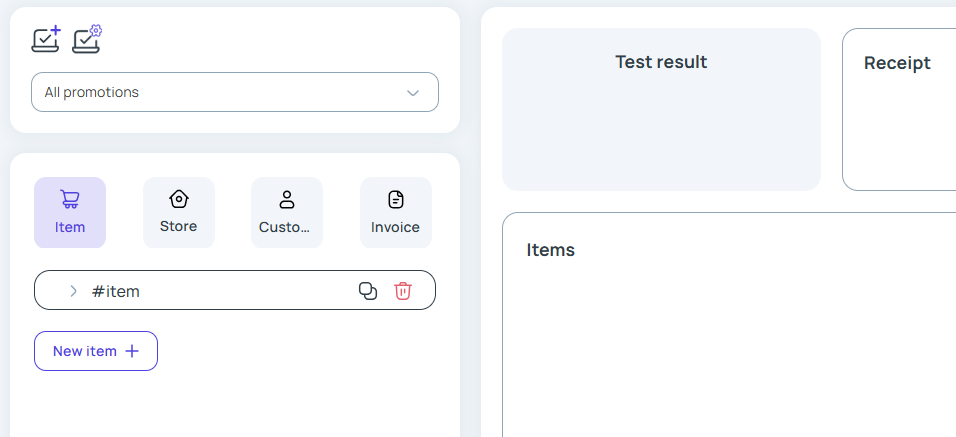
- Koristite Qerdos test alat kako biste simulirali različite scenarije i isprobali više korisničkih persona. Tokom simulacije, možete manipulisati parametrima u sledećim kategorijama:
- Artikal – npr. šifra proizvoda, količina, cena (uključujući prilagođena polja).
- Kupac – npr. identifikator, tip identifikatora (plus prilagođena polja).
- Prodavnica – npr. šifra prodavnice, naziv, lokacija (sa opcionim prilagođenim atributima).
- Faktura – npr. ukupna vrednost, ukupna količina, tip plaćanja (uključujući prilagođene unose).
Svaka kategorija uključuje unapred definisana polja i omogućava prilagođena polja kako bi se obezbedili realistični i fleksibilni uslovi testiranja.
- Potvrdite da logika promocije funkcioniše kako je zamišljeno.
Ovaj korak je ključan za eliminisanje grešaka i obezbeđivanje besprekorne korisničke usluge.
Treba vam pomoć? Tu smo za vas
Ako vam nešto i dalje nije jasno, bez brige! Naš tim za podršku vam je na raspolaganju da vam pomogne u podešavanju vaše prve promocije.
Samo kontaktirajte naš tim za podršku ili zakažite demonstraciju 1-na-1. Kada jednom uspešno aktivirate svoju prvu promociju, svaka naredna biće kao dečja igra!
Qerdos i tri E-a upravljanja promocijama
Držimo se tri E-a kada je u pitanju upravljanje promocijama u Qerdos-u:
- Easy (Lako),
- Efficient (Efikasno),
- Error-free (Bez grešaka)..
S obzirom na to da vodič za podešavanje ima samo četiri koraka, možemo reći da smo prvi „E“ već ispunili. Kada je reč o poslednjem, koristite alat za testiranje i ne aktivirajte promociju dok ne bude radila tačno onako kako ste zamislili. A što se tiče efikasnosti, isprobajte Qerdos i uverite se sami kako pametnije promocije mogu pomoći da vaš biznis raste.


Оставите одговор